Node Graph¶
The Node Graph displays a node graph in a 2 dimensional view. A node graph is a set of nodes which are connected to form a graph.
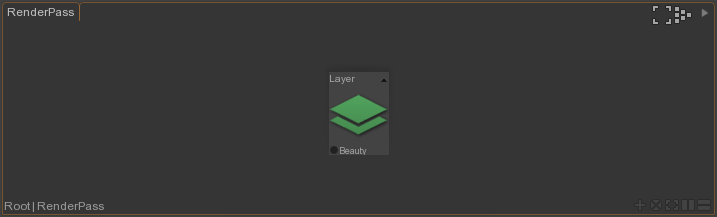
Selection
A Node Graph slighly changes some of the Browser controls to make the interaction with nodes more efficient.
Edition
- Create a new node by pressing Ctrl+Space to open the Node Picker, then select the node and press Enter.
- Create a new node by drag and dropping a node from 'Library > Nodes' to the Node Graph.
- Create a new node by '
 > Load Node...' in the Node Graph and selecting node using the file dialog.
> Load Node...' in the Node Graph and selecting node using the file dialog.
- Create a new macro node by '
 New Macro Node' in the Node Graph.
New Macro Node' in the Node Graph.
- Create a new frame by '
 Next > New Frame' in the Node Graph.
Next > New Frame' in the Node Graph.
- Connect two nodes by holding down
 on a node output and moving the arrow on a node input, then releasing mouse button.
on a node output and moving the arrow on a node input, then releasing mouse button.
- Connect two nodes by holding down Shift before holding down
 on a node and moving the arrow on a node input, then releasing mouse button.
on a node and moving the arrow on a node input, then releasing mouse button.
- Connect two nodes by holding down Shift then clicking on a node output then on a node input or conversely.
- Disconnect two nodes by holding down
 on then end of a connection, moving it on the background then releasing mouse button.
on then end of a connection, moving it on the background then releasing mouse button.
- Insert a node by moving it over the connection between two nodes. It will get inserted/extracted when close/away enough from the connection.
- Extract a node by holding down Ctrl then clicking on it.
Material, Light and RenderPass
In a Material, Light or RenderPass node graph you can either collapse or expand nodes, expose and hide nodes inputs.
- Collapse a node by clicking on its
 button or by '
button or by ' > Collapse' on it.
> Collapse' on it.
- Expand a node by clicking on its
 button or by '
button or by ' > Next > Expand' on it.
> Next > Expand' on it.
- Expose a node input by clicking on it or checking 'Properties > Node > Inputs > node name > Exposed'.
- Hide a node input by checking 'Properties > Node > Inputs > node name > Hidden'.
In a Material you can shortcut a part of the shading network so you can see the result of the shader at a specific node.
- Shortcut nodes from a node graph by clicking on its
 button.
button.
 button on, it is equivalent as connecting it to the output of the
network.
button on, it is equivalent as connecting it to the output of the
network.
RenderGraph
In a RenderGraph you can bypass or block a node. This is very useful for troubleshooting RenderGraph networks.
- Bypass a node by pressing U. When bypassed it behaves as its input would be connected to its output.
- Block a node by pressing U again. When blocked it behaves as its output would have been disconnected from the next connected node's input.
- Revert to normal state by pressing U again.
Types
A Material, Light or RenderPass displays document nodes of the following types:
- ShaderNode
- ShaderNodeMacro
- ShaderNodeOutput
- ShaderNodeSL
- ShaderNodeShadow
- ShaderNodeOutputSurface
- ShaderNodeOutputLight
- ...
- ShaderNode*
- RenderLayer
A RenderGraph displays document nodes of the following types:
- RenderGraphNodePath
- RenderGraphNodeTag
- RenderGraphNodeSet
- RenderGraphNodeRenderLayer
- RenderGraphNodeAll
- RenderGraphNodeAttributes
- RenderGraphNodeMaterialOverride
- ...
- RenderGraphNode*